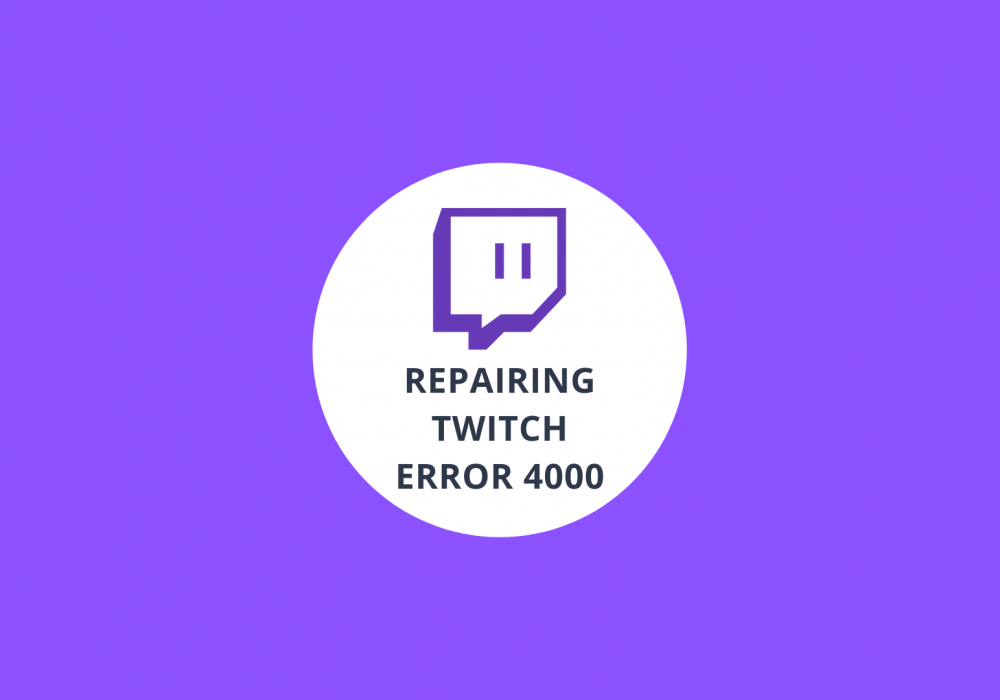Twitch Error 5000 – Everything You Need to Know
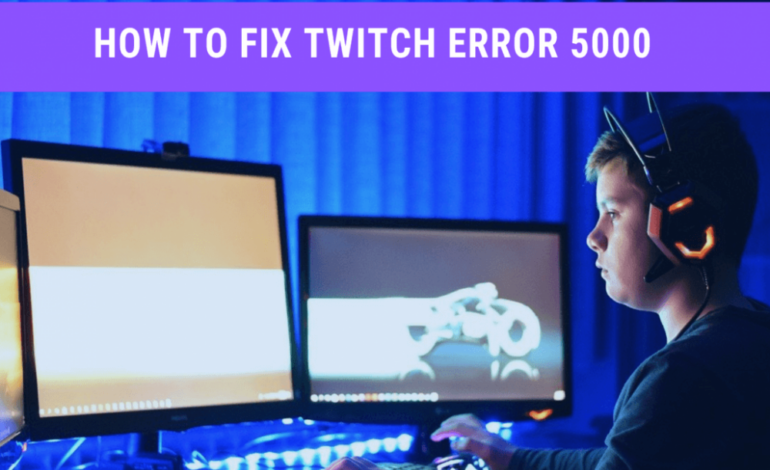
Twitch, a well-known video broadcasting platform, specifically helps stream all kinds of entertainment data such as E-sports streams, video games, shows, live videos, music, and much more. Using a webcam, you can play live videos on Twitch.
If you are among those who actively participate in Twitch activities, you may have noticed a Twitch error 5000 that says Content Not Available. This error holds the content streaming from loading and ends it with buffering screen.
For you, it definitely will be annoying enough because it doesn’t let you enjoy your favorite content. However, there are lots of easy fixes available that let you get rid of Twitch error 5000. You will experience a black screen throughout when your Twitch is not functioning correctly.
You will continuously face this issue unless and until you fix it. Mainly, this issue occurs because of the integrated Flash plug-ins. Apart from other errors, Twitch error 5000 is one of the worst errors you may experience on this platform. You will surely get frustrated because of this error, and fixing it will relax your nerves.
You may also check Twitch Clip & Video Downloader
Reasons for Twitch Error 5000
There might be several causes that trigger this issue. Let’s have a look at why you tend to face this issue.
- Your web browsers’ Flash Plug-in might be causing an issue.
- There might be some browser extensions that need to be changed or removed.
- It might be possible the cache and cookies are causing this error.
- DNS issues might also be an error cause.
These are a few mainly potential reasons that let you experience Twitch error 5000.
How to Fix Twitch Error 5000?
So, how would you fix this issue when you passionately want to enjoy streaming entertainment content on Twitch? Here, we have a few useful methods that help you fix this issue to enjoy flawless streaming.
Method 1: Clearing Cache and Cookies
Have you ever tried clearing your browsers’ cache and cookies?
If not, then you must try it.
Sometimes, your old cache and cookies are the main reason that makes your browser bulky. You need to clear the cache and cookies of your browser to get rid of Twitch error 5000. For this, you can follow the steps given below:
- With Google Chrome, you can use the following steps:
- Go to Google Chrome and click on the three dots given at the top right corner of the page.
- Now, click on the More Tools option and choose the Cleat Browsing Data option. You may even use the command “Ctrl + Shift + Delete” all at once for this function.
- Next, you have to choose Cookies and other site data and Cached images and files options given on the dialog page. Now, click on the Clear Data button.
Check Also: Twitch Network Error 2000
Method 2: Disable Extensions
Your entertainment content on Twitch might be getting disturbed because of some extensions you have installed on your browser. It might be possible that these extensions are causing Twitch error 5000. Let’s look at some easy steps for those who don’t know how to disable the browser extensions to get rid of this issue.
- First of all, click on the “Menu” button placed on the browser’s page’s top right corner. Put the mouse cursor on the “More Settings” option.
- Choose “Extensions” options and open the extensions list that is already installed on your browser.
- Now, you have to disable all the extensions on the list.
- Make sure you have disabled the Ghostery extensions as well.
- Refresh the browser and try to open the site once again.
Method 3: Flushing the DNS
If the above methods are not working, we have another great way that could help you. Follow the steps:
- Open the search bar and type CMD.
- Right-click on the search bar and open the Command Prompt with the help of “Run as Administrator.”
- Now, you need to type this command in the CMD: ipconfig/flushdns
- Press Enter, and this command will soon flush the DNS. Once it is successfully done, you will get a message “Successfully flushed the DNS Resolver Cache.”
- Now is the time to restart your browser, and hopefully, this time, your Twitch error 5000 will not appear.
Method 4: Change the Browser
If all the above methods are useless to you, this last method will indeed work for you.
Changing your browser will fix Twitch error 5000 Content Not Available. You can use some other browser for Twitch TV entertainment and enjoy your content.
Might be interested in: Twitch Error 3000
So, this is how you can quickly fix this irritating issue on your own.






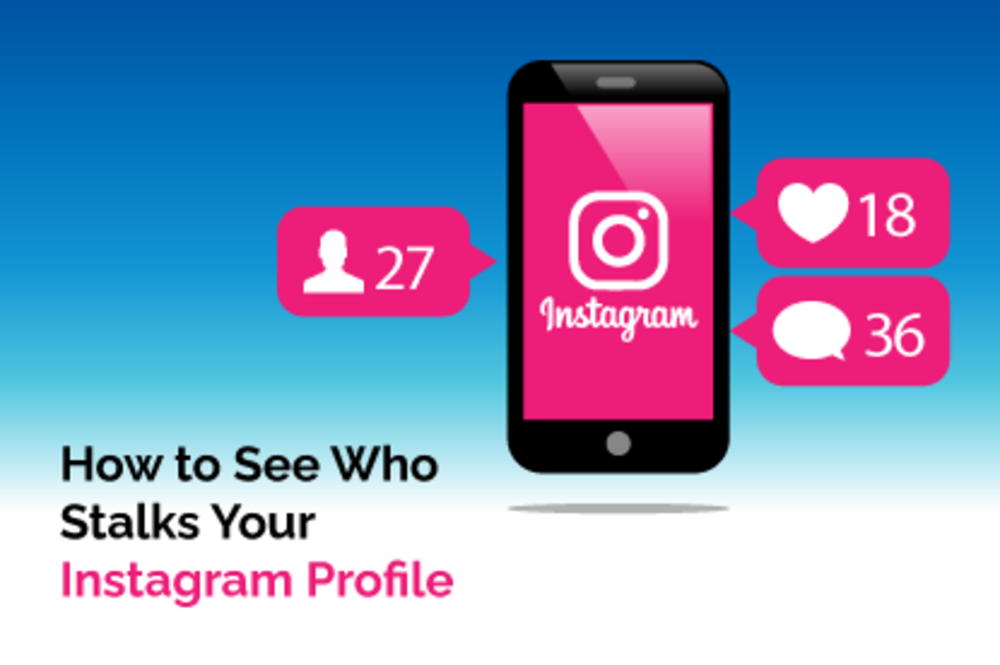
![How To Fix Twitch Network 2000 Error [Solved 2021]](https://gramvio.net/blog/wp-content/uploads/2024/03/twitch-network-error-2000-1000x700-1.jpg)
![How To Fix Twitch Error 3000 [Solved 2021]](https://gramvio.net/blog/wp-content/uploads/2024/03/1000x700-how-to-fix-twitch-error-3000-solved-2021.jpg)